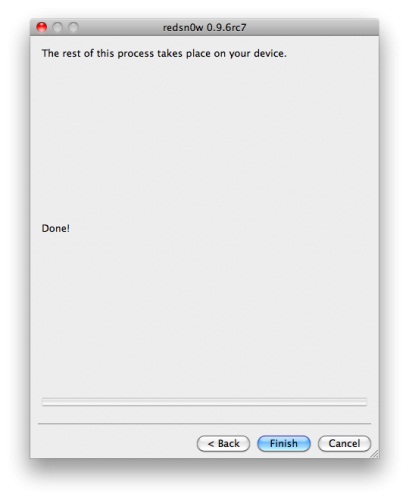Previously we have reported Redsn0w 0.9.6rc7 released with one click tethered iOS 4.2.1 boot support. This version is a helpful to ease the complexity of tethered jailbreak till comex releases a better version of untethered iOS 4.2.1. Now we are there to show you how you can use Redsn0w 0.9.6rc7.
You have to take care of these things told by iPhone Dev Team:
- PLEASE UPGRADE TO iTunes 10.1 FOR BEST RESULTS
- WINDOWS 7 USERS SHOULD RUN redsn0w IN “XP COMPATIBILITY” MODE
- Make sure you’re using a USB 2.0 port
Step by Step HOW TO GUIDE to use Redsn0w 0.9.6rc7 to jailbreak your iOS 4.2.1 on both WINDOWS & MAC:
Windows Users:
STEP 1:
- Download Redsn0w 0.9.6rc7 for Windows.
- Download the needed iOS 4.2.1 firmware.
- Place both these in one folder say ‘Pwnage’ on your Desktop.
STEP 2:
- Now you have to double click on Redsn0w file to extract it.
STEP 3:
- Open the ‘Run Prompt’ in Windows by going to Windows or Start button and then type in “Run”.
- Now open ‘Command Prompt’ by writing ‘cmd’ in the Run Dialog Box.
STEP 4:
- Now you have to type following command:
If you have a device with the new bootrom:
%homepath%\Desktop\Pwnage\redsn0w_win_0.9.6rc7\redsn0w.exe -j -i %homepath%\Desktop\Pwnage\iPhone3,1_4.2.1_8C148_Restore.ipsw
If you have a device with the old bootrom (iPod 2G, iPhone 3GS):
%homepath%\Desktop\Pwnage\redsn0w_win_0.9.6rc7\redsn0w.exe -j -o -i %homepath%\Desktop\Pwnage\iPhone2,1_4.2.1_8C148a_Restore.ipsw
You have to type the commands with file names and folders according to the name you have given to your files and folders.
STEP 5:
- RedSn0w will now start running.
- See and implement the self explanatory steps to put your device into DFU mode
- Boot your iDevice with tethered jailbreak options.
Mac Users:
STEP 1:
- Download Redsn0w 0.9.6rc7 for Windows.
- Download the needed iOS 4.2.1 firmware.
- Place both these in one folder say ‘Pwnage’ on your Desktop.
STEP 2:
- Now you have to double click on Redsn0w file to extract it.
STEP 3:
- Now you have to start Terminal of your Mac.
STEP 4:
- Now you have to type following command:
If you have a device with the new bootrom
open ~/Desktop/Pwnage/redsn0w_mac_0.9.6rc7/redsn0w.app –args -j -i ~/Desktop/Pwnage/iPhone3,1_4.2.1_8C148_Restore.ipsw
If you have a device with the old bootrom (iPod 2G, iPhone 3GS):
open ~/Desktop/Pwnage/redsn0w_mac_0.9.6rc7/redsn0w.app –args -j -o -i ~/Desktop/Pwnage/iPhone2,1_4.2.1_8C148a_Restore.ipsw
STEP 5:
- RedSn0w will now start running.
- See and implement the self explanatory steps to put your device into DFU mode
- Boot your iDevice with tethered jailbreak options.
Congratulations! You have successfully tethered jailbroken your iDevice (iPhone 4, 3GS, 3G, iPad, iPod touch) on iOS 4.2.1 using Redsn0w 0.9.6rc7.
Stay tuned to VeryRite.com to get more HOW TO GUIDES on jailbreaks and unlocks.
Follow us on TWITTER or Like Facebook Page to stay connected to get daily Internet News.